Configurable Product in SAP CPQ
- smartforceit
- Feb 17
- 3 min read
Creating a configurable product in SAP CPQ (Configure Price Quote) involves defining a product that can have multiple options or configurations based on user input. Below are the general steps to create a configurable product:
Define the Base Product
Navigate to Products:
Go to the Setup Product Catalog section in SAP CPQ.
Create a new product or select an existing one to use as the base for the configurable product.
Set Product Details:
Ensure the product is marked as Configurable in the Display Type options.
Enter basic Details of Product Name, Part Number, Product Type (like Saleable, Rental, Service etc.), Unit of Measure.

Permissions and Effectivity Dates:
If Visible to Everyone option is enabled, all users can see the product.
By deactivating toggle of Visible to Everyone you can see the Available Permission Groups. You can set which permission group need to be visible this product.
Available Permission Groups are:
Companies
Custom Permission Groups
Brands
Markets
User Types

Additional Product Data:
Additional Product Data offer a finer layer of product personalization.
Shipping Costs:
This section contains shipping method fields in which you can add or build a shipping cost formula for each product.
Set Up Attributes
Attributes are variables that represent the configurable options (eg: Memory, RAM).
Create Attributes:
Navigate to Setup Product Setup Attributes.
Define the attributes that will be used for the configurable product. For example:
Attribute 1: Memory (values: 256GB, 512GB, 1TB).
Attribute 2: RAM (values:8GB, 12GB,16GB).
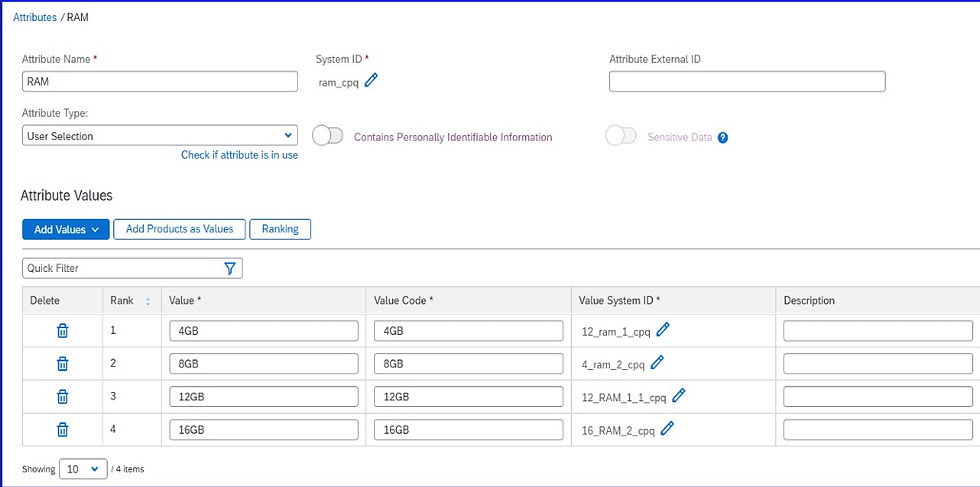
Assign Attributes to the Product:
Link the attributes to your product by editing the product and adding the defined attributes.
Configure Pricing
Custom Pricing:
A Base Price can be entered for the product. If the price consists of more than just the base price, then an expression can be entered through the Pricing Formula.

Pricebook Lookup:
When Pricing Mechanism is Pricebook Lookup, pricing fields are hidden. Clicking on View Prices brings back a popup window showing all price books and all records for this part number in those price books.
Configure Rules and Messages
Rules ensure that the configuration logic is applied, such as dependencies, exclusions, or pricing adjustments.
Formula Rules:
i. Each rule is created with a condition. IF the condition is true, THEN the anything in the action field will run. There are SAP CPQ tags used especially for rules (and attribute triggers) to create the condition and the action statements.
Eg: If Processor above i3 is selected then disallow RAM: ‘4GB’.
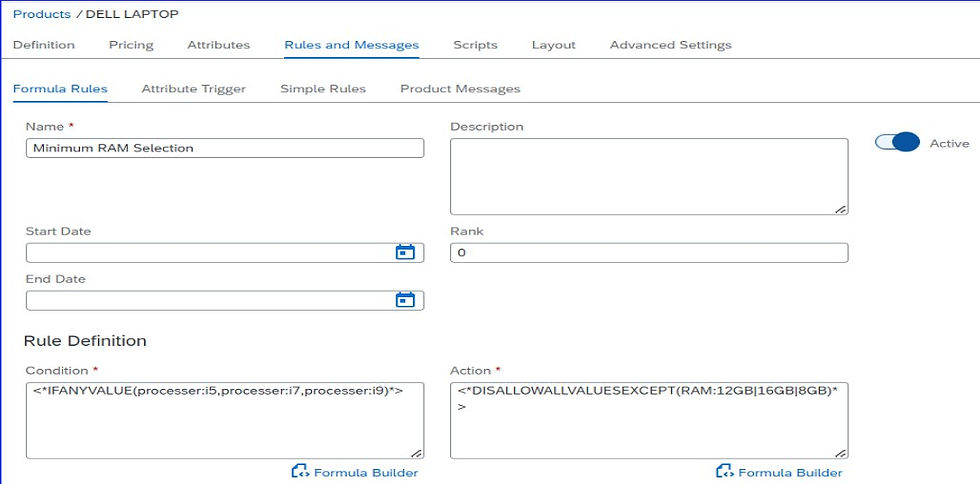

Simple Rules:
You can create simple rules that are less complex than formula rules.
Eg: Under Rule Definition, if processor ’i9’ is selected then ‘select’ RAM as ‘16GB’.


Product Messages:
Product validation messages are similar to product rules, but instead of executing an action during the configuration change, they display as a message if the condition is satisfied.
Eg: if Processor = ‘i9’ is selected and RAM other than 16 GB is selected then display a product message.
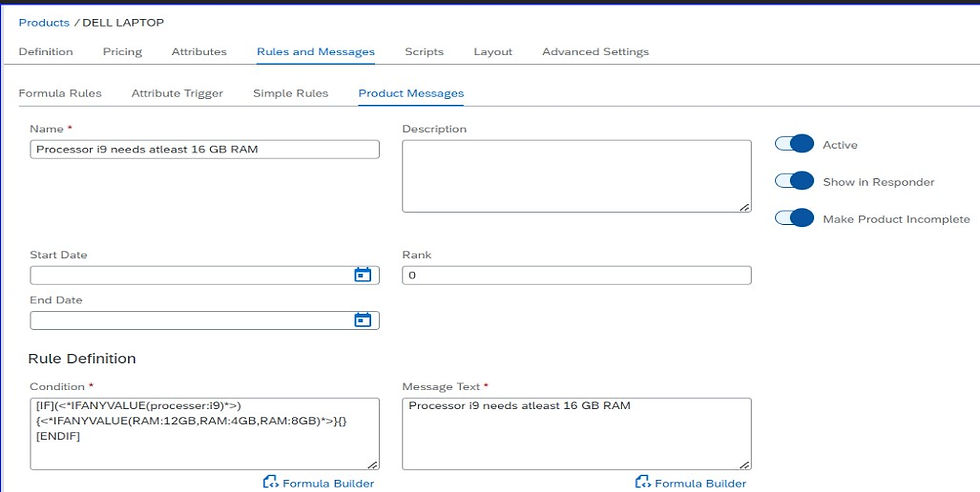

Attach Scripts
Local Script:
Go to Scripts Tab Add Script New Script.
The purpose of local scripts is to be used on specific product for which they are created.
Global Script:
Go to Scripts Tab Add Script Global Script.
The purpose of Global scripts is to attach to multiple products as they are universal in nature.
All the available global scripts are displayed and attach the appropriate script to the Product.
After selecting the Global script then you need to select the available Events when the script needs to be run.
When you select an event an info message is shown on the right side clearly tells about the Event you have selected.
Click on Attach the script to this Event and save the script.
So the script gets executed based upon the event selected.
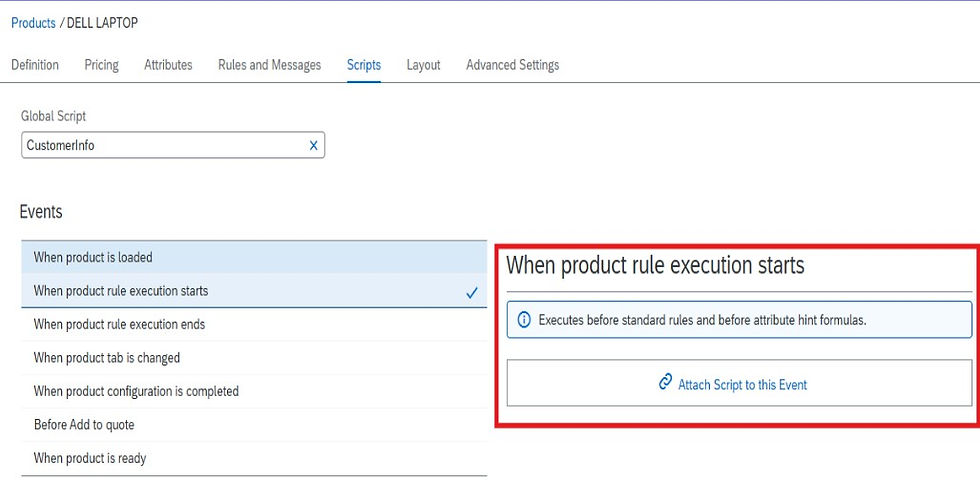
Layout Tab
Preview Configuration:
Navigate to the Layout Tab.
In Configuration layout, attributes can also be dragged and dropped to same or another tab.

Use the Configuration Preview to test all attribute combinations and ensure the rules work as expected.









Comments